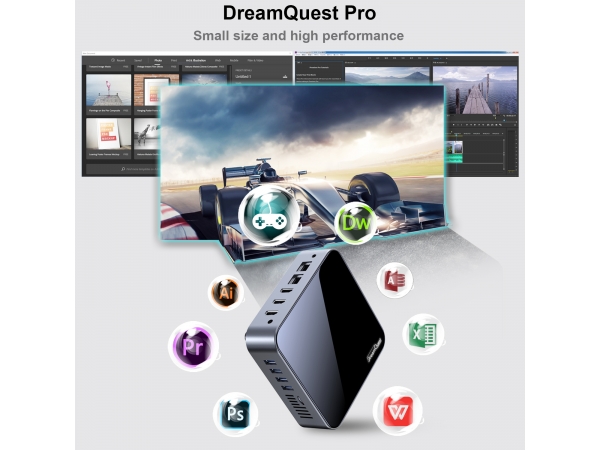-
COMMON MISUSE SYSTEM FAILED AND WARNING
1.SWITCH OFF THE COMPUTER WHILE UPDATING THE SYSTEM:Consequence: It may lead to system file corruption or incomplete installation, triggering blue screen, system crash and other problems.Preventive advice: Make sure the power supply is stable when performing a system update, do not cut off the power or force the computer to shut down in the middle of the process. After completing the update, restart the computer as prompted to apply the changes.
2.IMPROPER HARDWARE OPERATION:Consequence: May result in hardware damage or data loss.Prevention advice: When replacing hard drives or other hardware, make sure the device is completely powered off and follow the instructions for proper operation. Pay attention to the position of the screws and slots to avoid excessive force leading to deformation or damage of the parts.
3.IMPROPER TEMPERATURE MANAGEMENT:Consequences: Long-term high-temperature operation may lead to equipment performance degradation, shorten the life of hardware, and even cause system failure.Prevention advice: Keep the computer well ventilated around the computer and avoid using it in a high-temperature environment for a long time. Clean the heat sink and fan regularly to ensure that the cooling system works properly.
4.POWER MANAGEMENT PROBLEMS:Consequences: Unstable power supply may lead to system instability or unexpected shutdown, damage to hardware or loss of data.Prevention Recommendations: Use a power adapter that meets the requirements of the device and ensure that the power outlet is stable and reliable. Avoid using the computer in environments with large voltage fluctuations.
5.SOFTWARE COMPATIBILITY PROBLEMS:Consequences: Installing incompatible software may lead to system conflicts, performance degradation, or even trigger a system crash.Prevention advice: Before installing new software, check whether it is compatible with the current operating system and hardware configuration. Give preference to official channels for downloading software and perform regular system updates to ensure optimal compatibility.
We are committed to providing you with excellent after-sales service. If you encounter product quality problems or other situations where you need help, please feel free to contact us and we will be happy to help you solve the problem.1. The product is still under warranty (specifically based on the proof of purchase).2.The damage of parts is not caused by human factor.3. The damage is confirmed by our techniciSee More
-
2 WAYS TO UPDATE WINDOWS SYSTEM
Update Windows System Online1.Check for updates:Press “Win + I” to open Windows Settings. Click on “Windows Update”.Click the “Check for updates” button. The system will automatically detect available updates.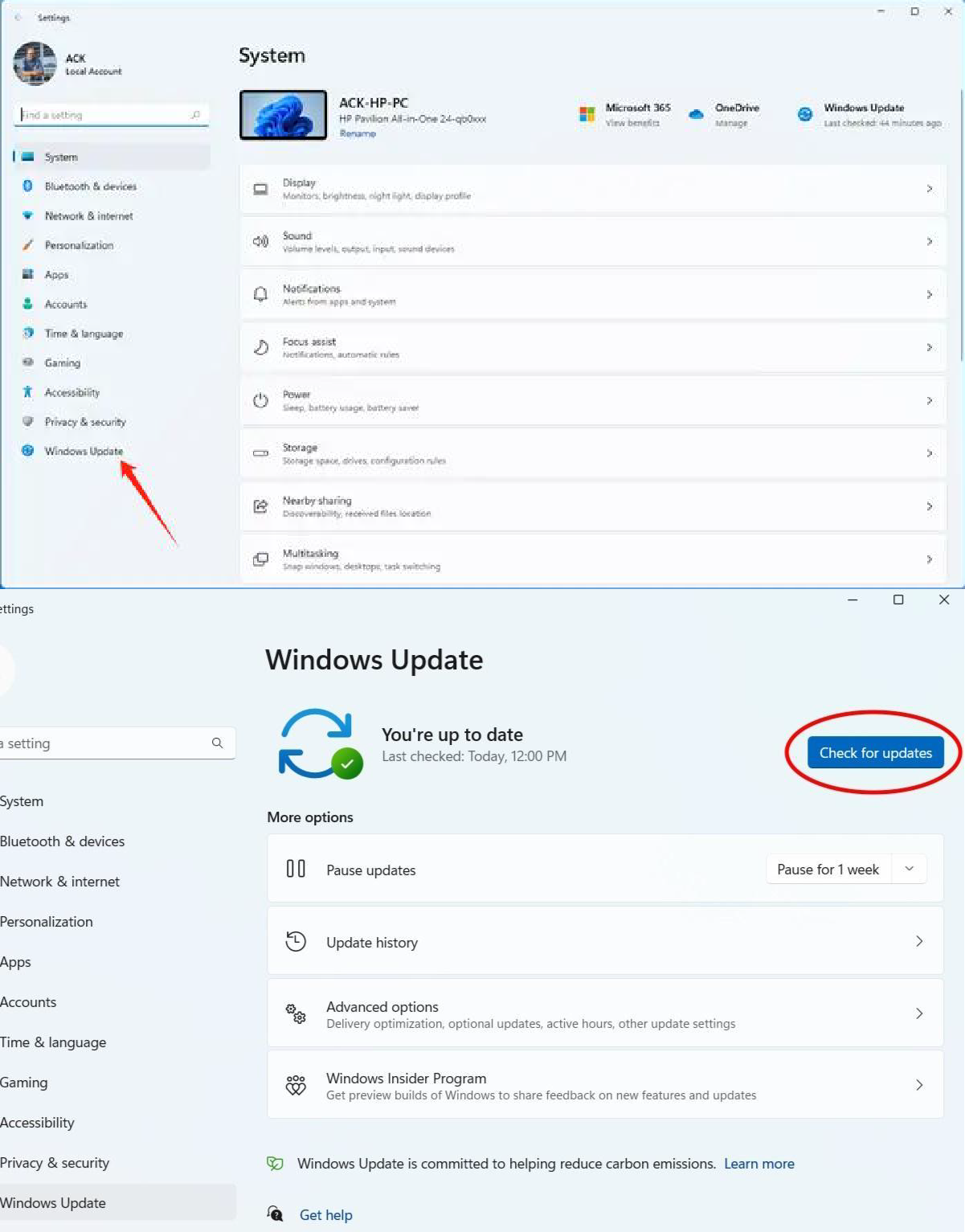
2.Download and install the update:If an update is available, the system will display the update. Click the Download and Install button.Depending on the size of the update file, the download may take some time. Make sure your device is connected to a stable network.3.Reboot your computer:Once the update is complete, you will usually be prompted to restart your computer. Click “Restart Now” to complete the update.If the update requires more than one reboot, please follow the instructions.4.Complete the update:Once your computer restarts, the update will complete automatically. You can check the status of the update on the Windows Update page.
Update Windows System by USB.This method is suitable for users with unstable network connections or those who wish to update offline. You can download the update file from another computer and transfer it to the target device via USB drive to update.Steps:1.Download the Windows 11 Update Tool:On another computer with an Internet connection, visit the official Microsoft website.Scroll down the page to find the “Windows 11 Installation Assistant” and click the “Download Now” button.Once the download is complete, run the downloaded file (usually named Windows11UpgradeTool.exe).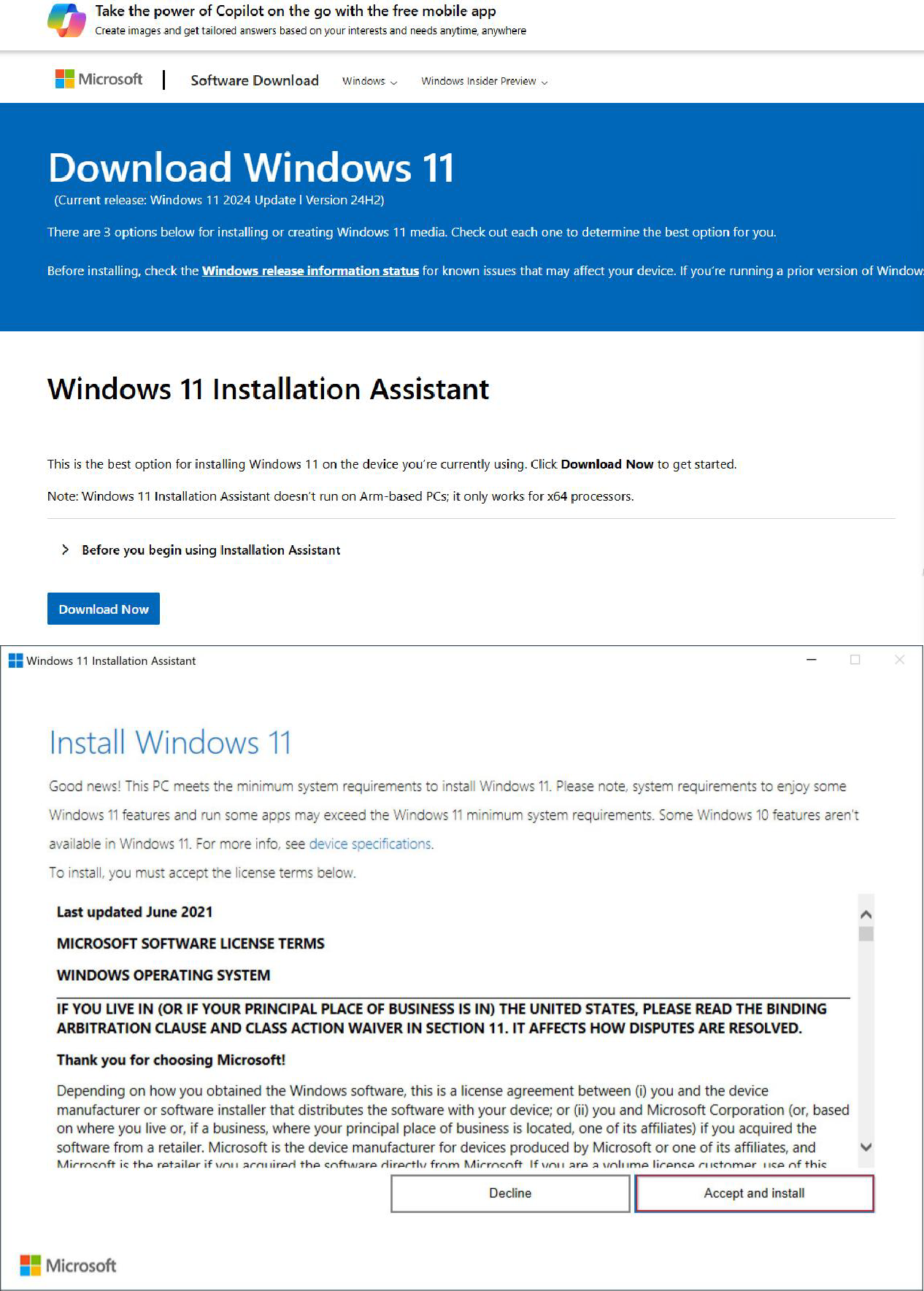
2.Create a bootable USB drive:Insert a USB drive of at least 8GB.Run the downloaded installation tool and select “Create installation media (USB drive, DVD or ISO file) for another computer”.Click Next and select the language, version and architecture (usually the default settings are selected).On the “Which media to select” page, select “USB drive” and then select the USB drive to plug in.Click Next and the tool will automatically download the Windows 11 installation file and write it to the USB drive.3.Use the USB drive on the target computer to update:Insert the prepared USB drive into the computer that needs to be updated.Reboot the computer and enter the BIOS/UEFI setup by pressing the corresponding key (Del) during the boot process.In the BIOS/UEFI setup, set the boot order to prioritize booting from the USB drive.Save the settings and restart the computer, it will boot from the USB drive.Once you are at the Windows 11 installation screen, select “Upgrade this computer”.Follow the on-screen prompts to complete the update process.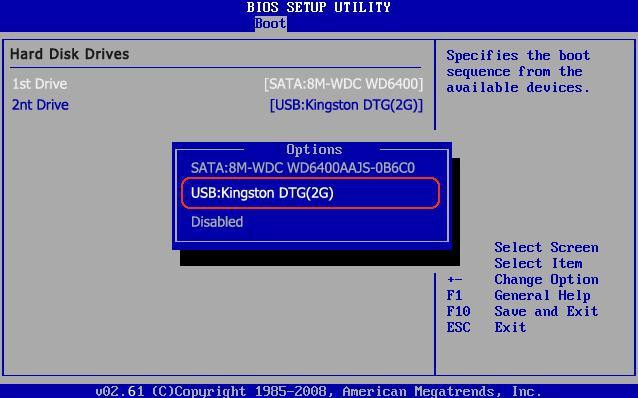
4.Complete the update:Once the update is complete, the computer will automatically reboot and enter a new Windows 11 system.It is recommended that you run Windows Update after the update is complete to ensure that your system is up to date.See More
-
BLUE SCREEN!!!
Blue screen
Blue Screen errors (also called bug checks, STOP code errors, kernel errors, or BSOD errors) can occur if a serious problem causes Windows to shut down or restart unexpectedly to protect itself from data loss. You might see a message that says, "Windows has been shut down to prevent damage to your computer" or a similar message.
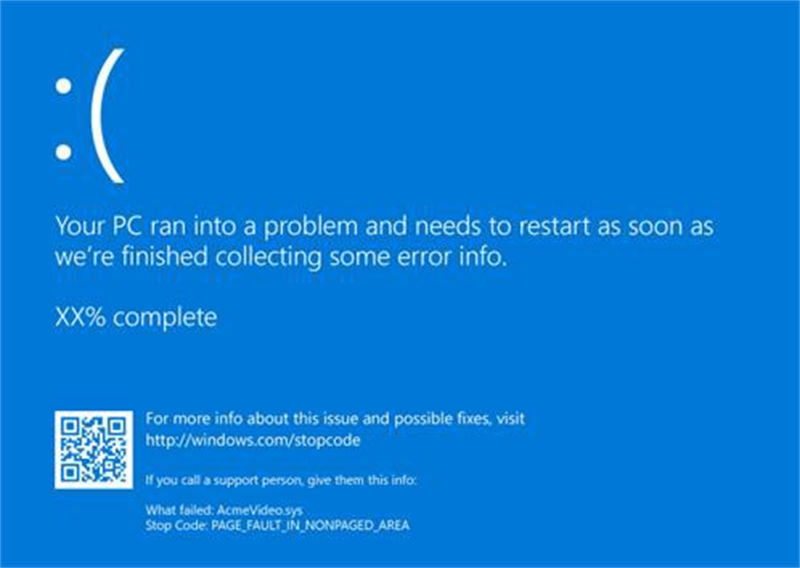
A hardware device, its driver, or software might have caused this error. To help determine the cause, the blue screen error might display a STOP code, such as PAGE_FAULT_IN_NONPAGED_AREA. When it‘s available, the module name of the code that was being executed is also listed after "What failed:".
Basic Troubleshooting Steps for Blue Screen Errors
1.Remove any new hardware. If you added new hardware to your PC before the error, shut down your PC, remove the hardware, and try restarting.
2.Start your PC in safe mode. If you‘re having trouble restarting, you can start your PC in safe mode. See Start your PC in safe mode in Windows for details. From safe mode, you can try the remaining troubleshooting steps.
3.Check the Device Manager. Right-click the Start button and select Device Manager. Check to see if any devices are marked with the exclamation point (!). Right-click the device and select Update driver. If updating the driver doesn’t help, try disabling or uninstalling the device.
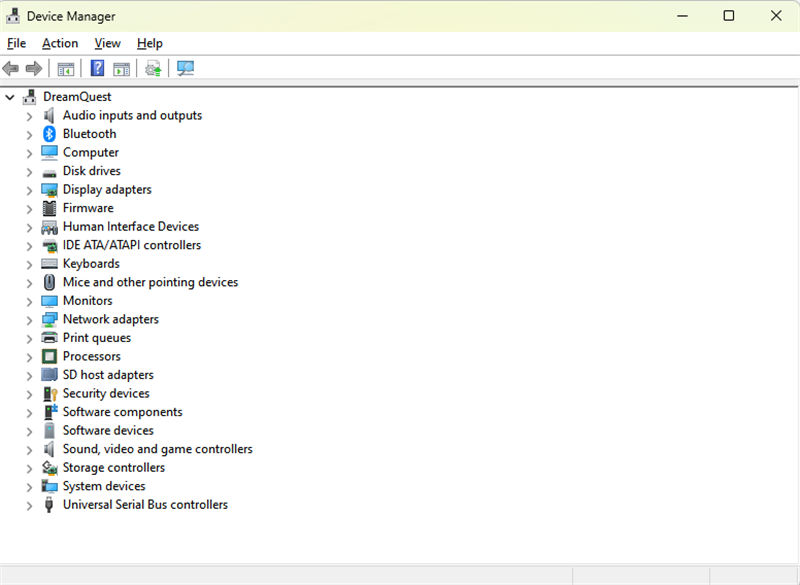
4.Check for sufficient free space on the hard drive. The operating system and some applications require sufficient free space to create swap files and perform other functions. Based on the system configuration, the exact requirement varies, but it‘s a good idea to have 10% to 15% of free space available.
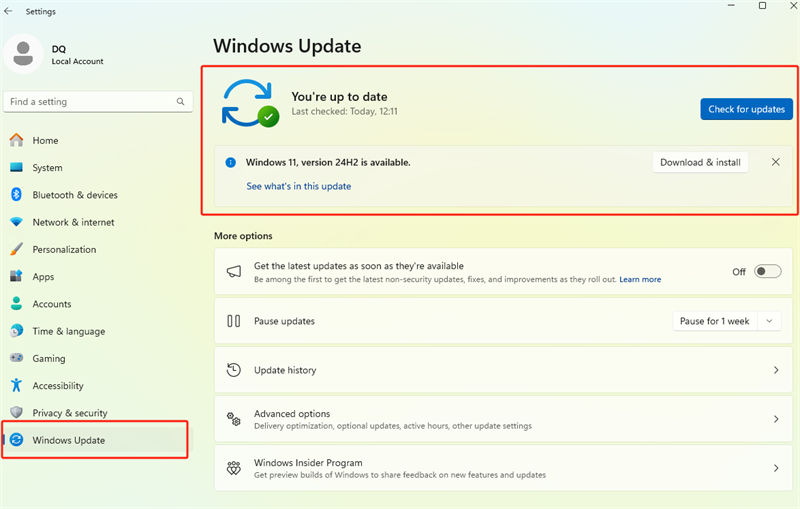
5.Install the latest Windows Updates. To check for updates,select Start > Settings > Windows Update , then select Check for updates.
6.Restore Windows. If none of these steps help, try restoring Windows using a system restore point, or one of the other options listed at Recovery options in Windows. Choose the recovery option that most closely matches your scenario.
Advanced Troubleshooting Steps for Blue Screen Errors
1.Check the Event Viewer. Check the system log in Event Viewer for other error messages that might help pinpoint the device or driver that‘s causing the error. For more information, see Open Event Viewer. Look for critical errors in the system log that occurred in the same time frame as the blue screen.
2.Run the Windows Memory Diagnostics tool. In the search box, type Memory, and then select Windows Memory Diagnostic. After running the diagnostic, use the Event Viewer to view the results under the system log. Look forthe MemoryDiagnostics-Results entry to view the results.
3.Memory dump analysis. IT professionals and developers can try performing a memory dump analysis. For details and other advanced troubleshooting steps, see Advanced troubleshooting for stop or blue screen errors.
If you have any other questions, please send them to our emailSee More
address, preferably with pictures, and we will get back to you as soon as possible.
-
HOW CAN I RESET PASSWORD
1.Reboot your computer by pressing and holding the Shift key in the login screen while clicking the power icon** in the lower right corner > Restart.
2. Once you enter the recovery screen, select Troubleshooting > Reset this computer > Delete everything and follow the prompts (*Note: This will erase all data*).See More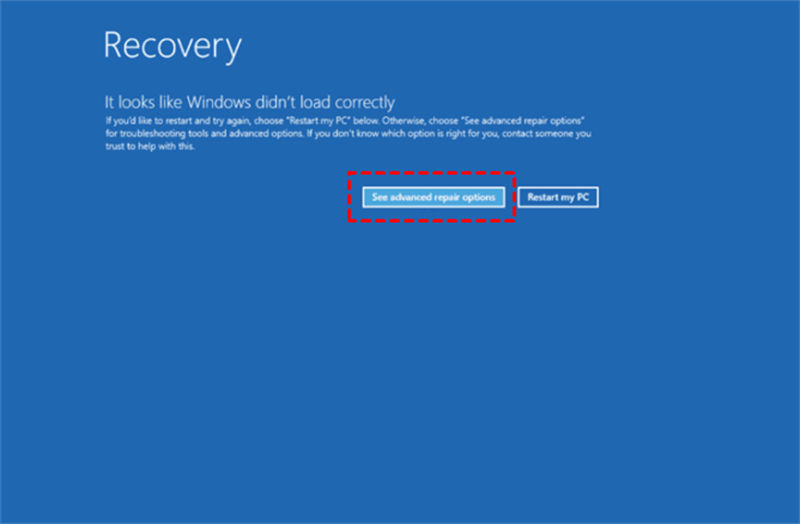
-
HOW TO REINSTALL WINDOWS SYSTEM
Reinstall the system (Windows 11 pro)
First go to Microsoft‘s official website to download the corresponding Windows 11(https://www.microsoft.com/en-us/software-download/windows11)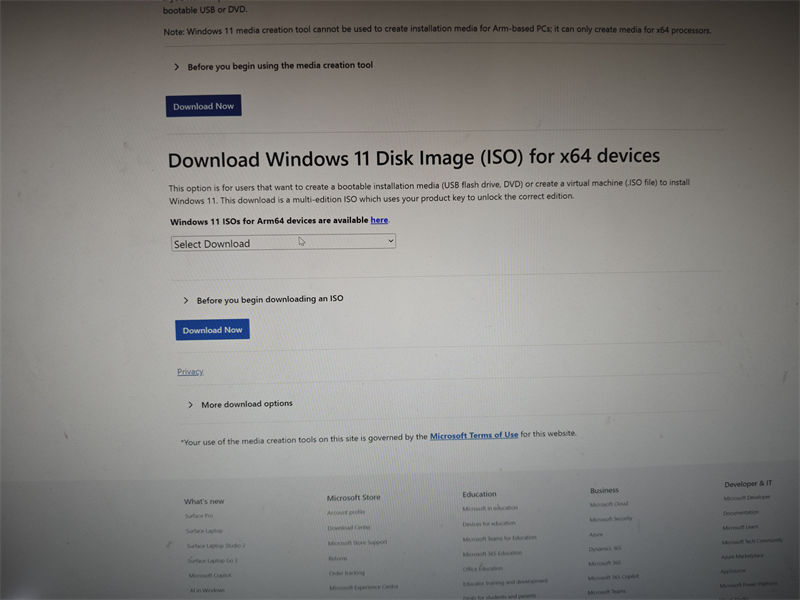
Then open the downloaded software and double-click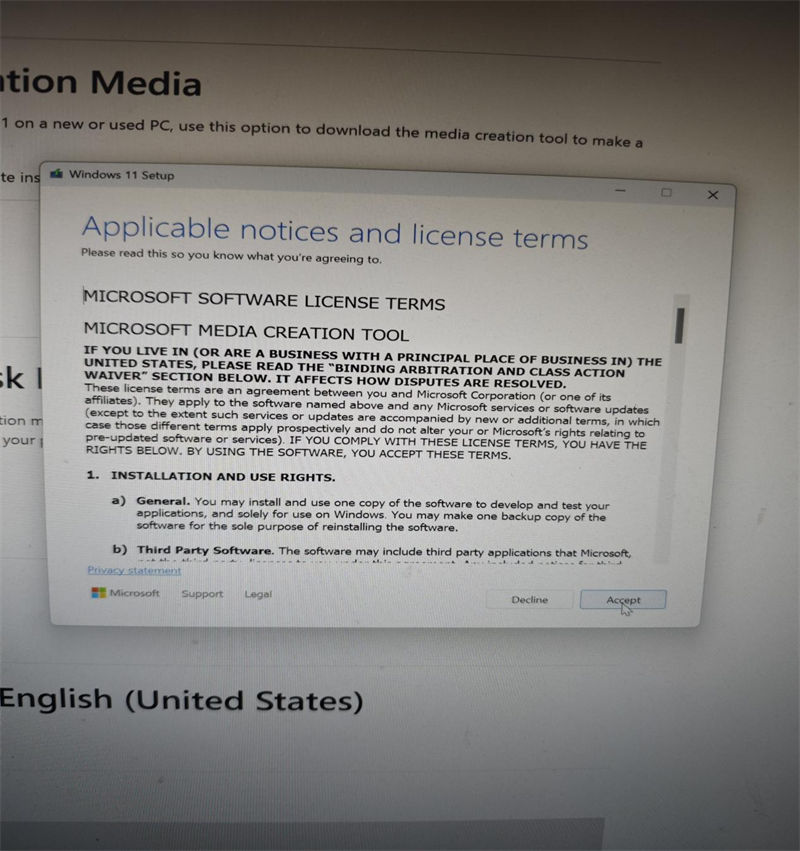
Select the language you want and click NEXT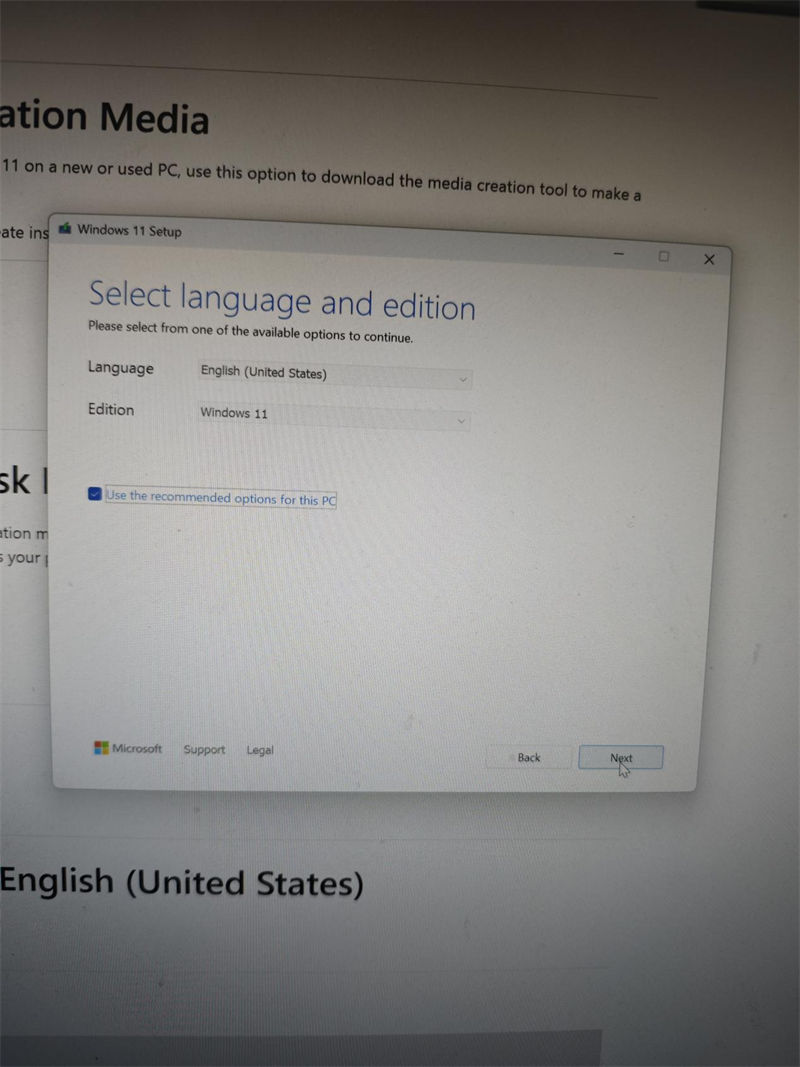
Then select USB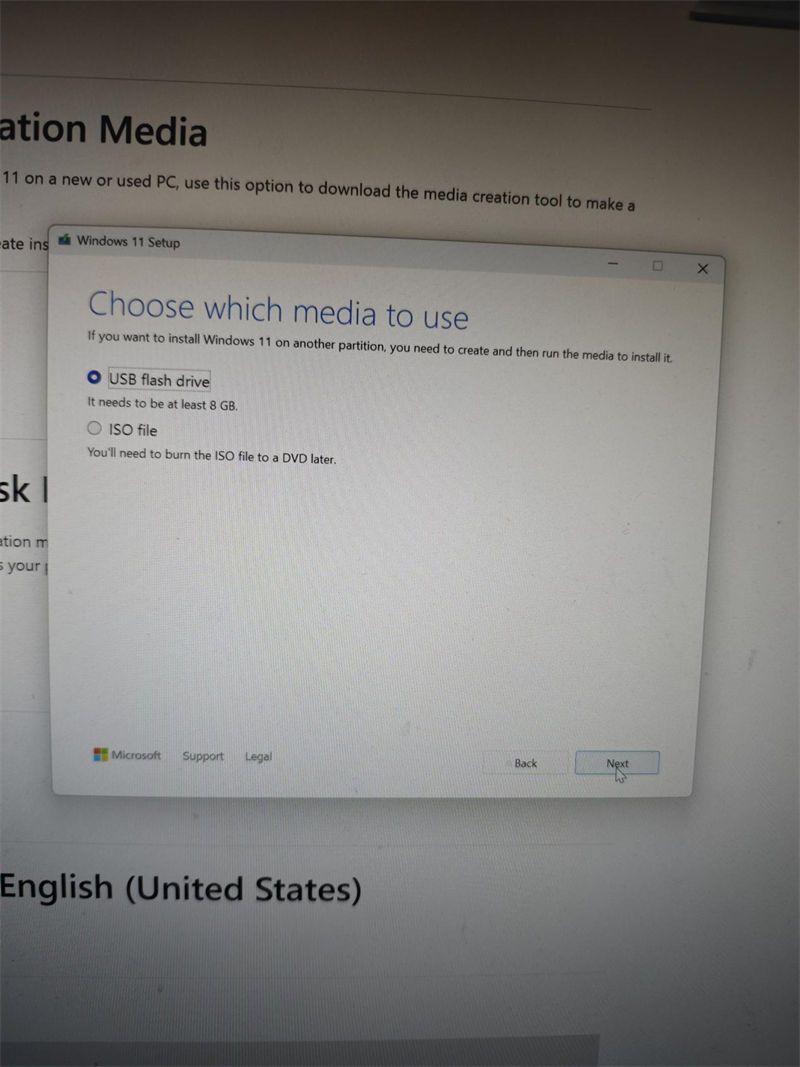
Select NEXT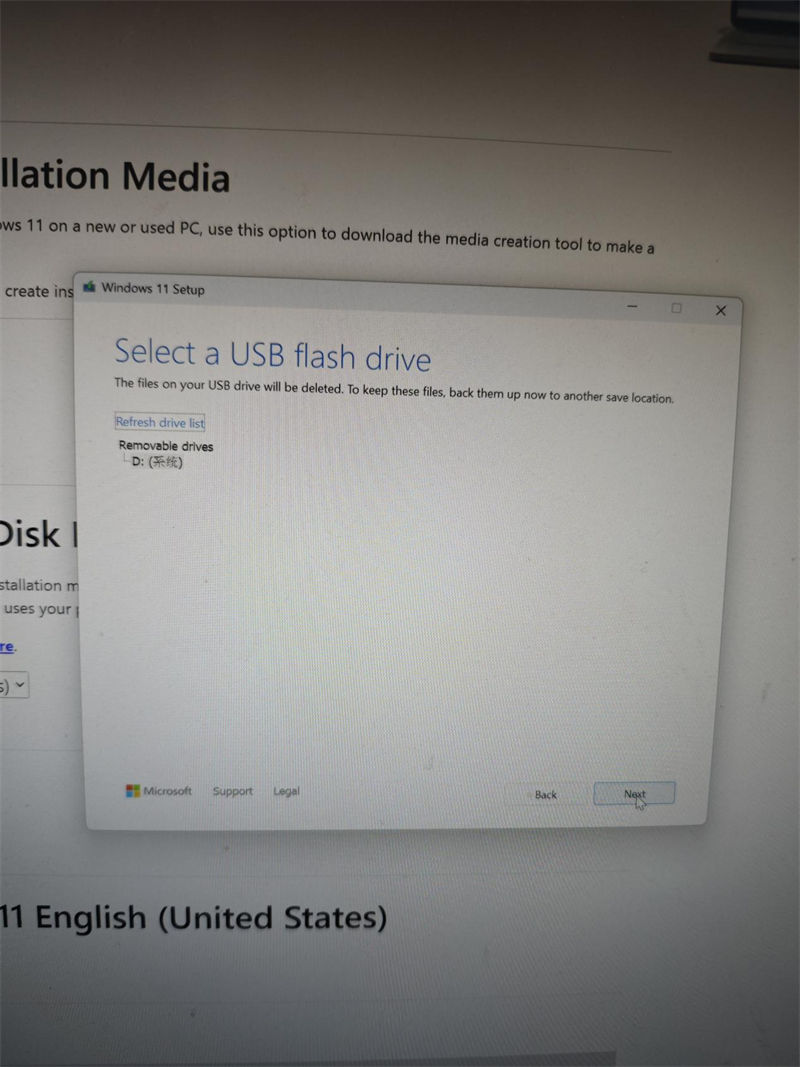
Waiting for loading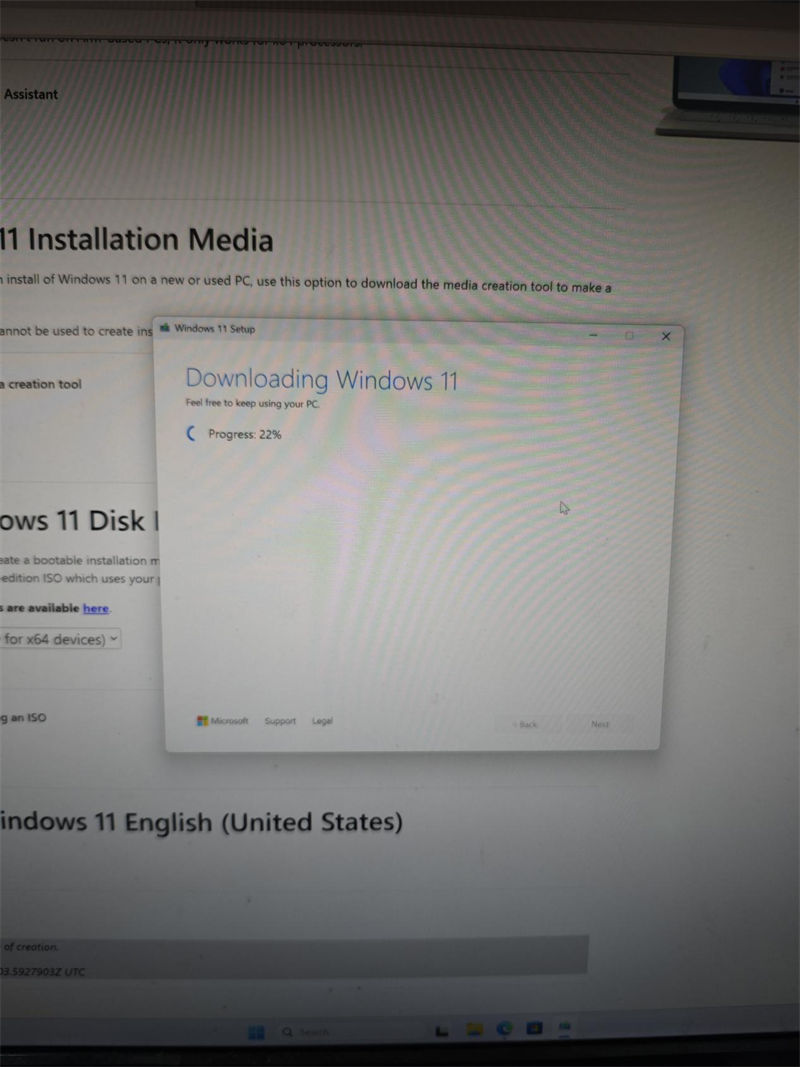
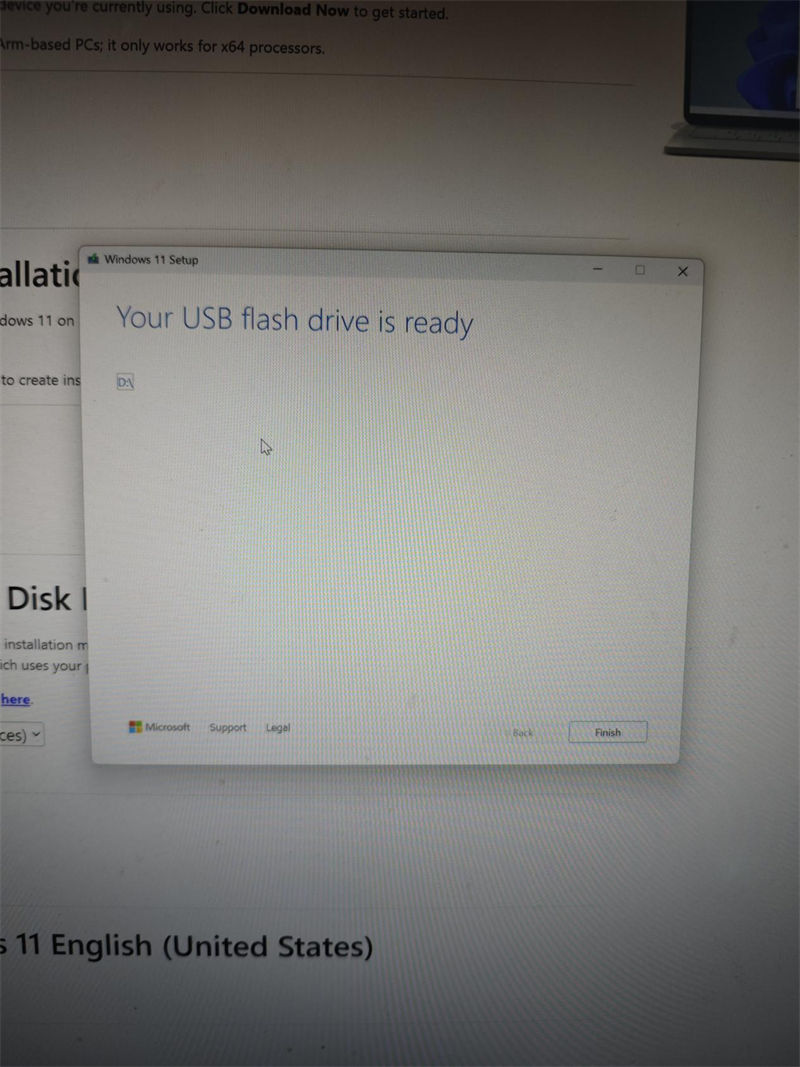
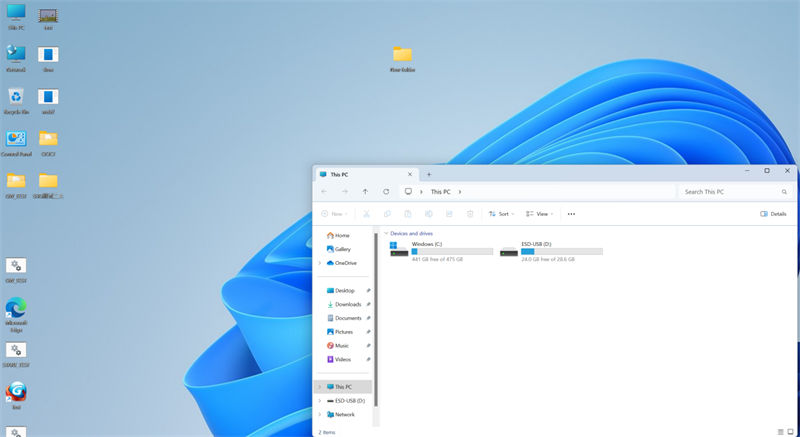
Then select Restart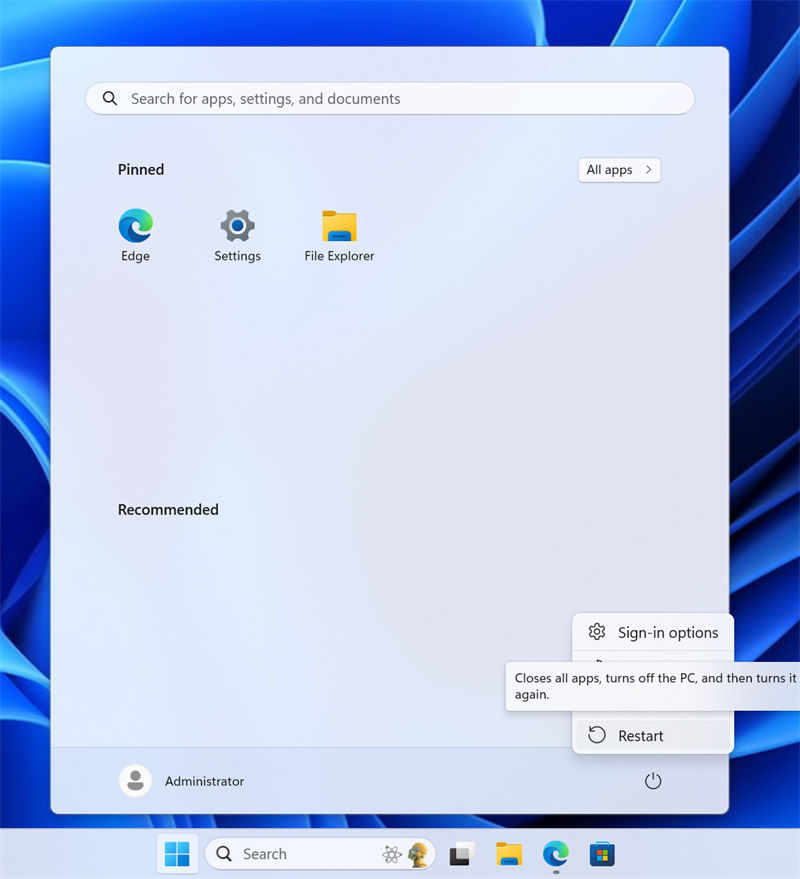
Before re-entering the system, repeatedly press the DEL key to enter the BIOS, and select BOOT as shown in the figure, find BOOT OPTION#1 and select USB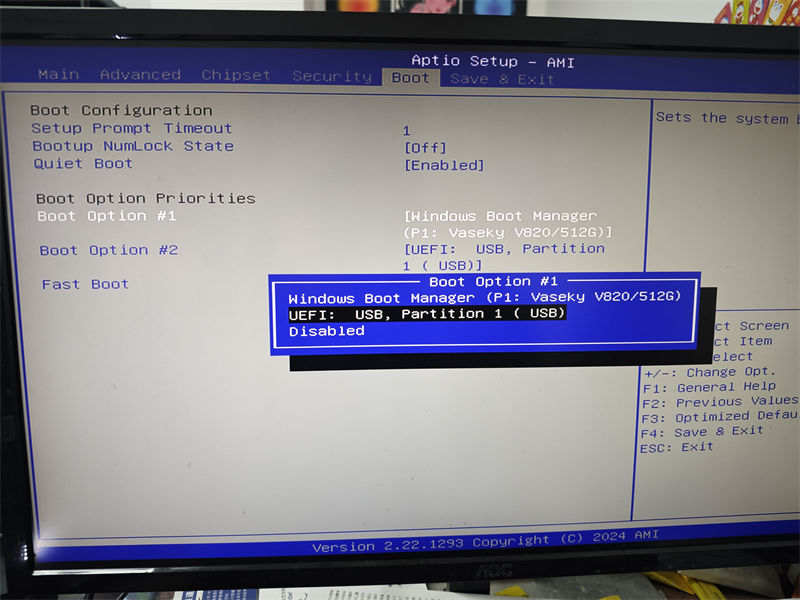
After making your selection, press F4 to save and select the language you want to install again (here we take US as an example)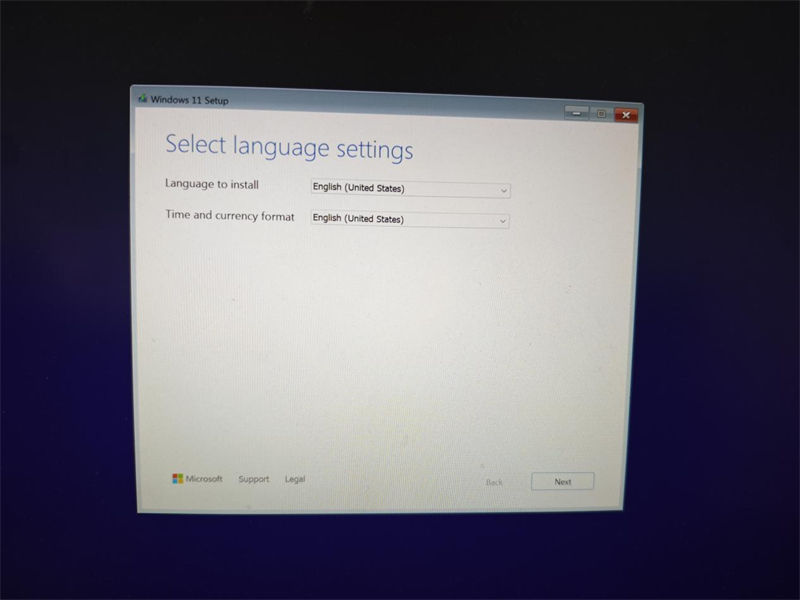
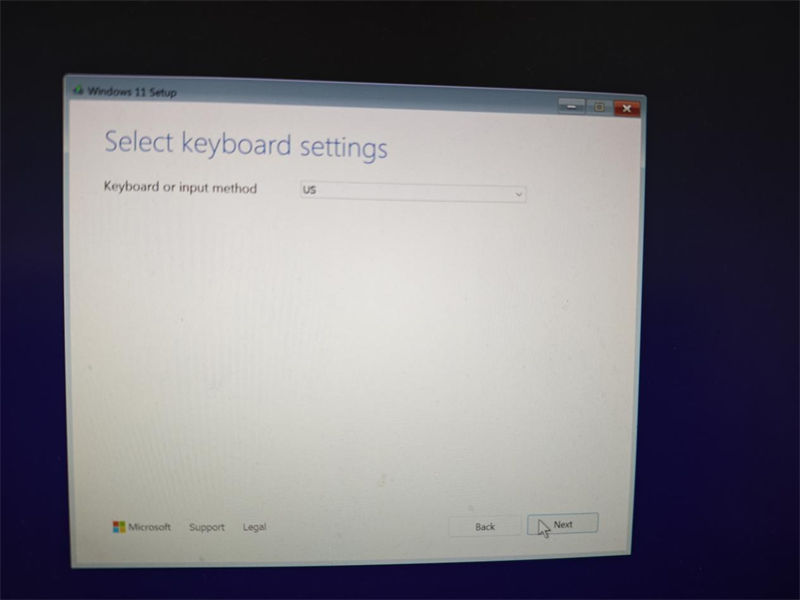
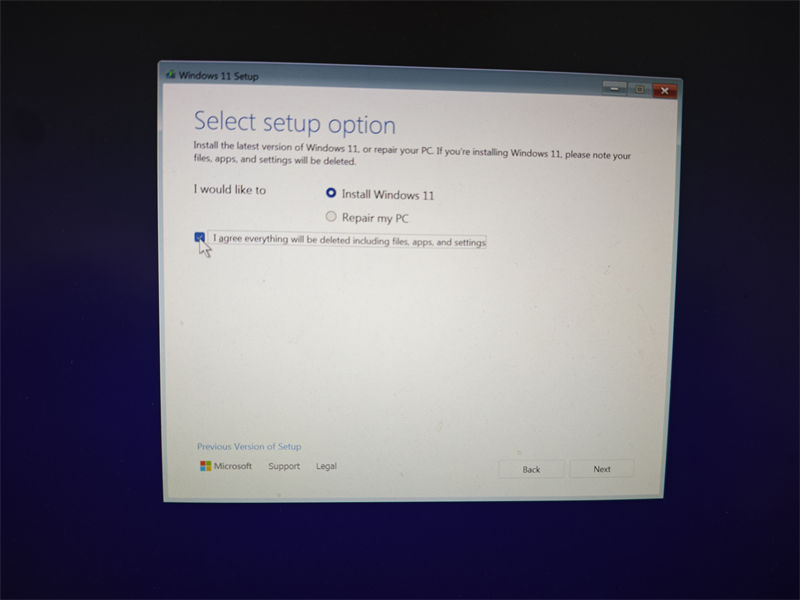
If you need to enter a key here, you can ask us to provide it.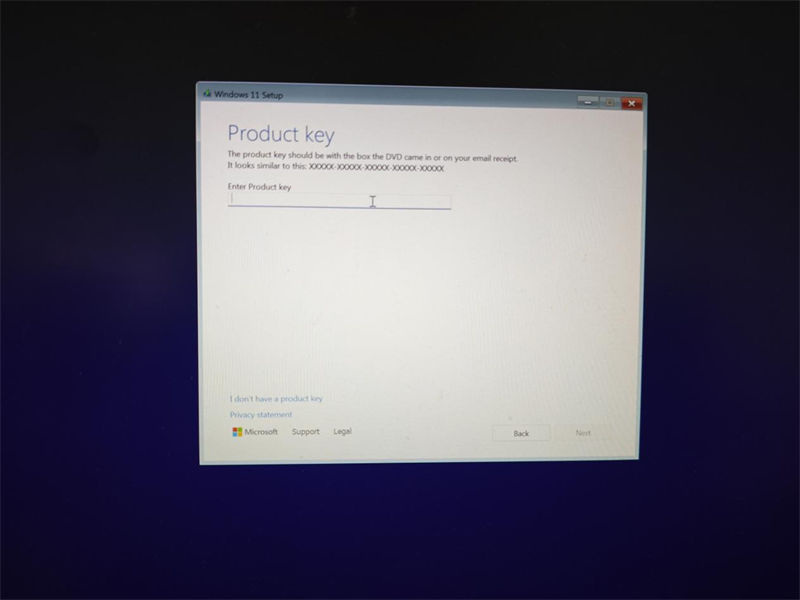
Choose Windows 11 Pro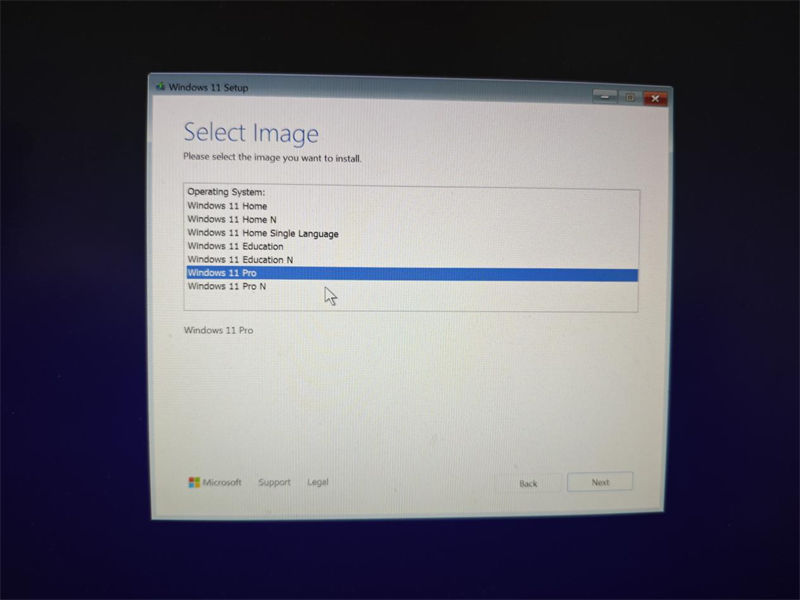
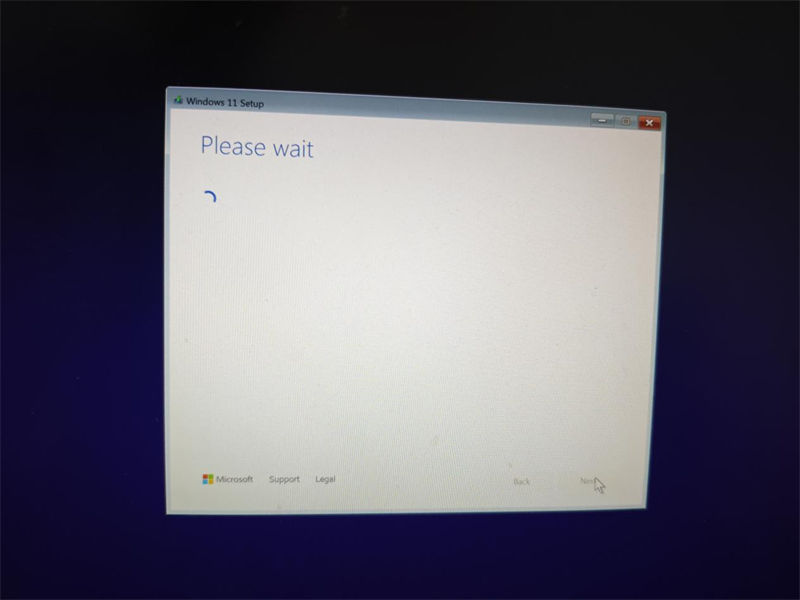
Here you can choose a system disk with larger memory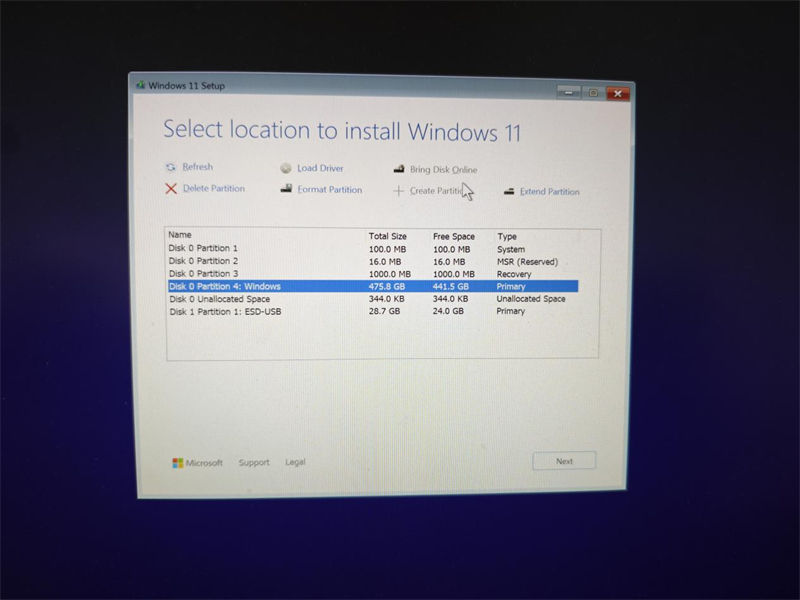
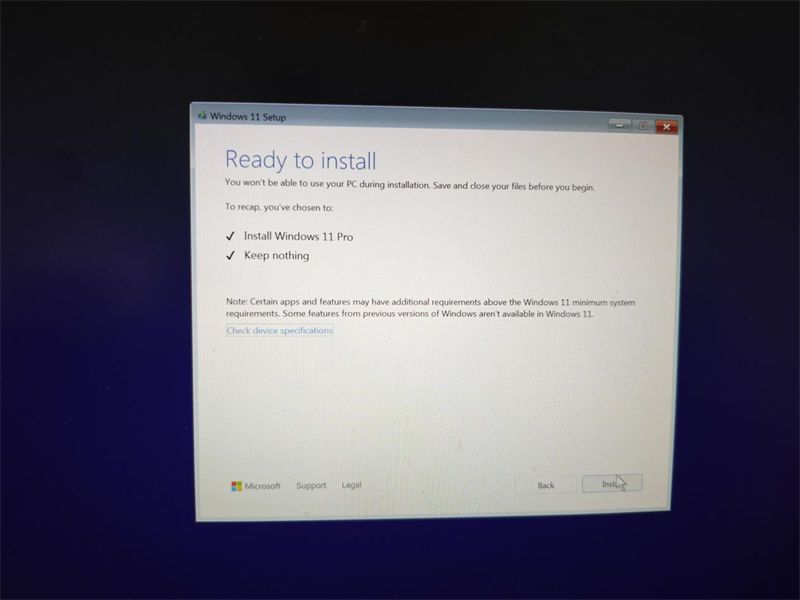
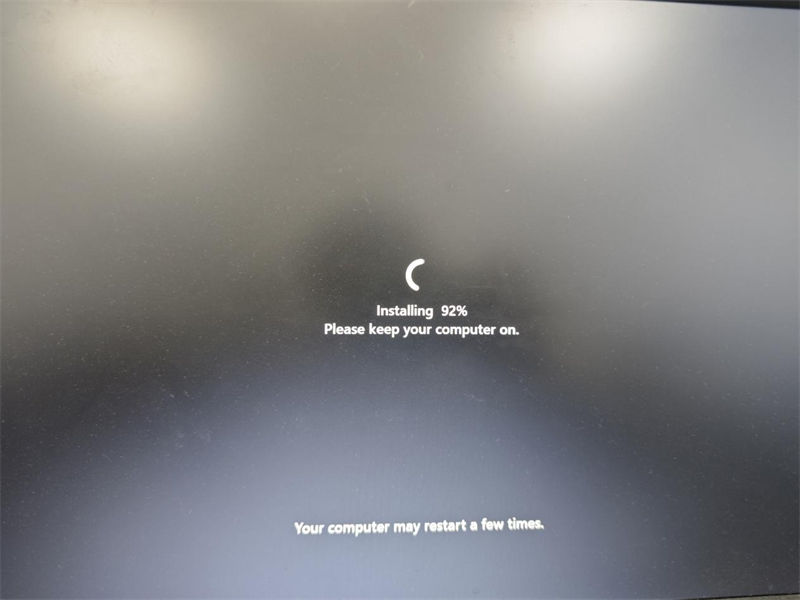
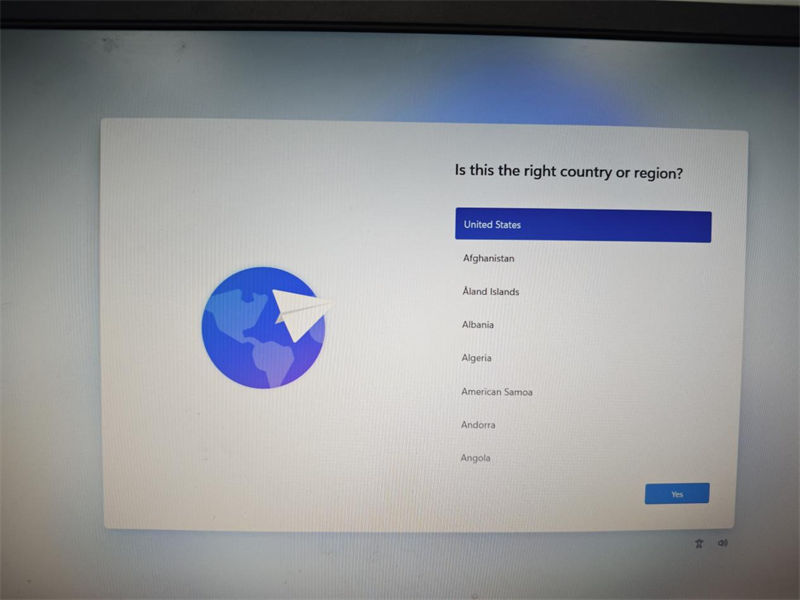
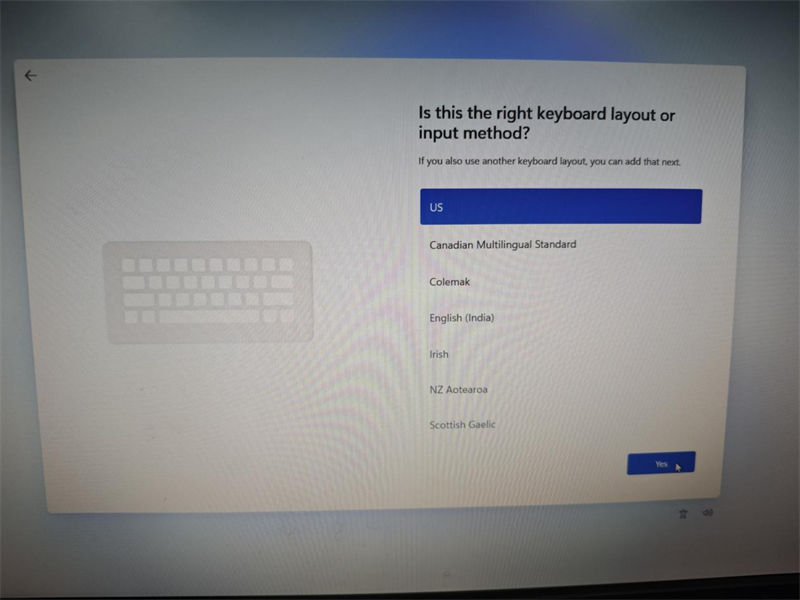
Here you need to download a WiFi driver first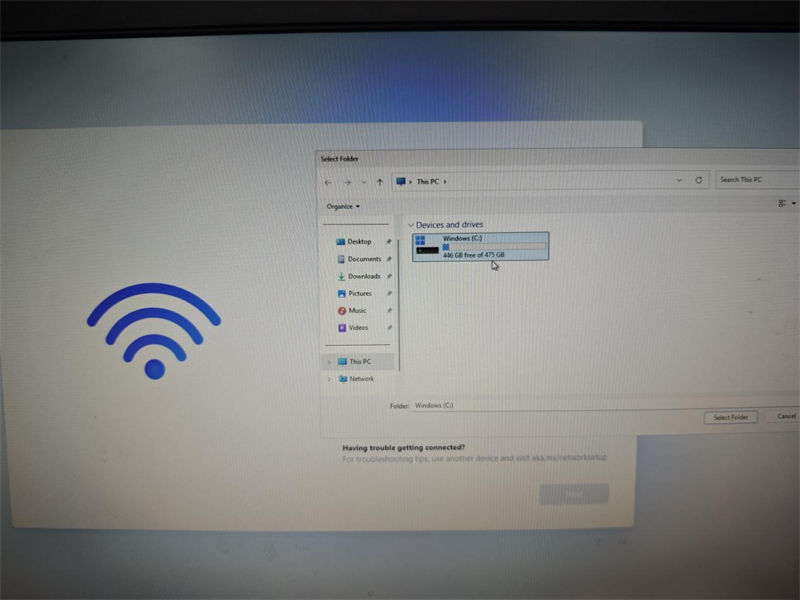
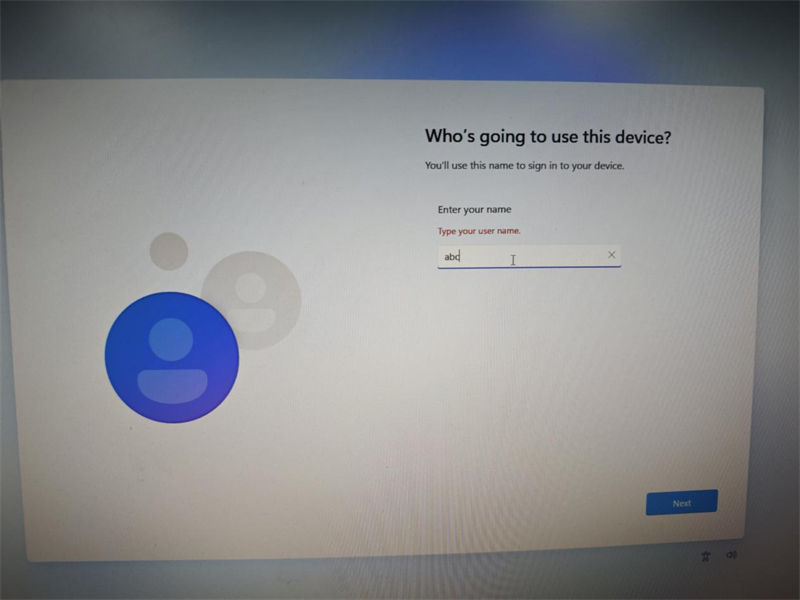
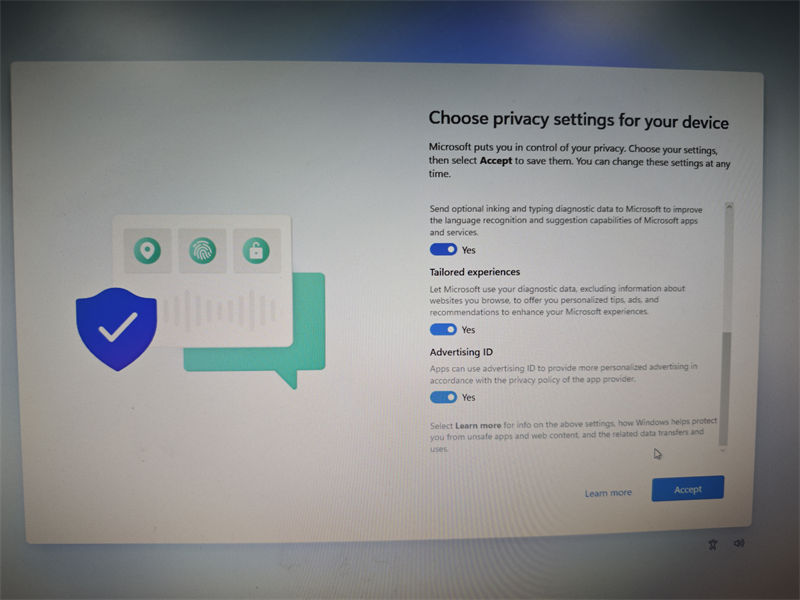
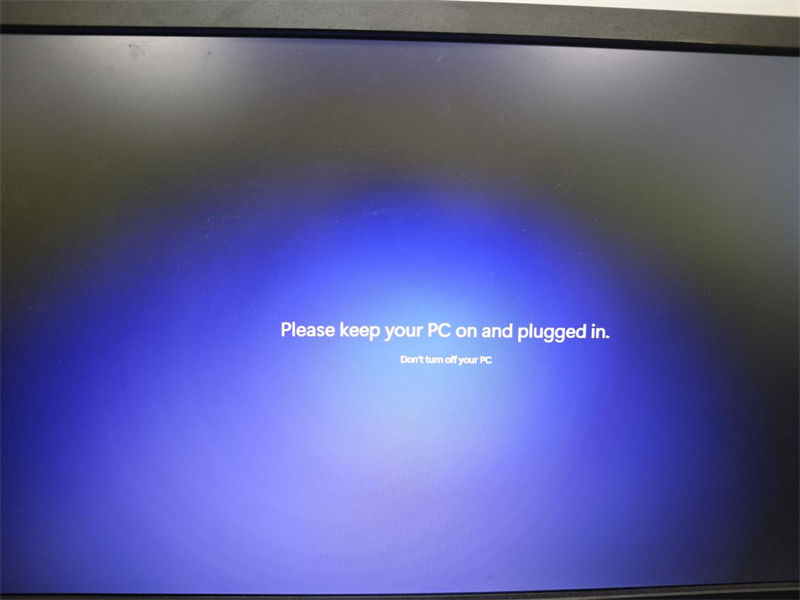
Finally, you can successfully enter the boot pageSee More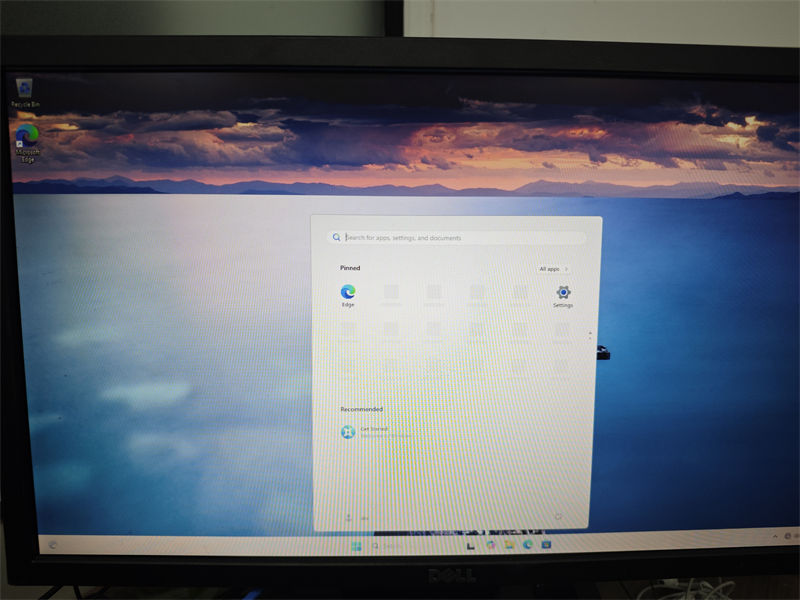
-
I NEED TO ADD A NEW HARD DISK PARTITION AND A...
How to add a new hard disk partition and allocate capacity
01.Right-click on This PC, select Show more options, then select Manage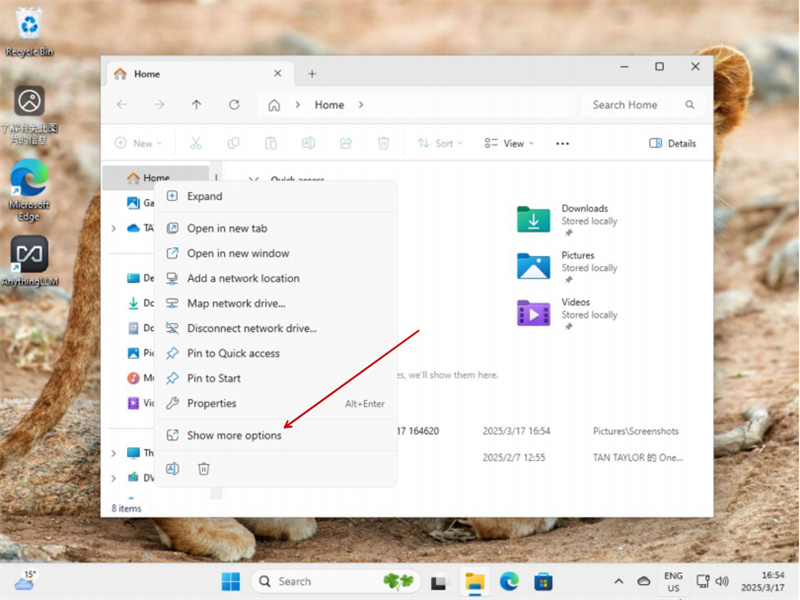
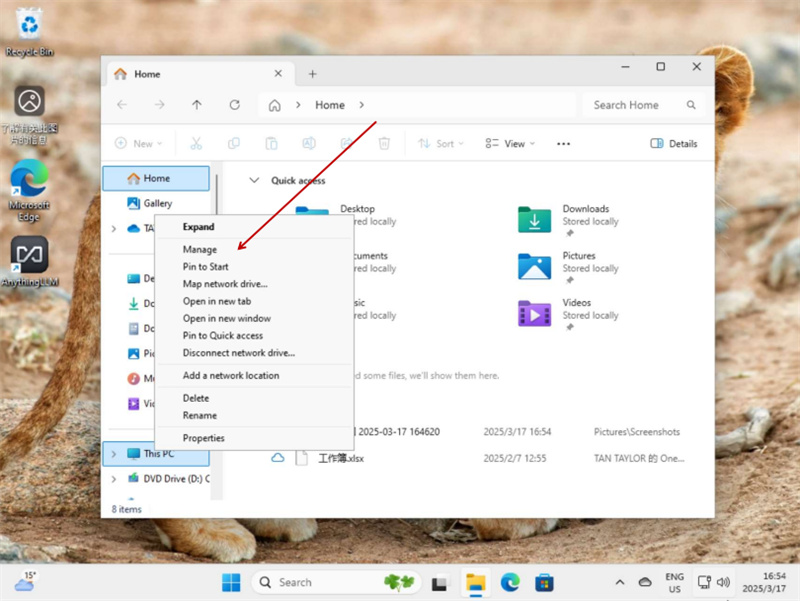
02.Storage---Disk Management---Right-click on Disk 0--- CDrive---Shrink Volume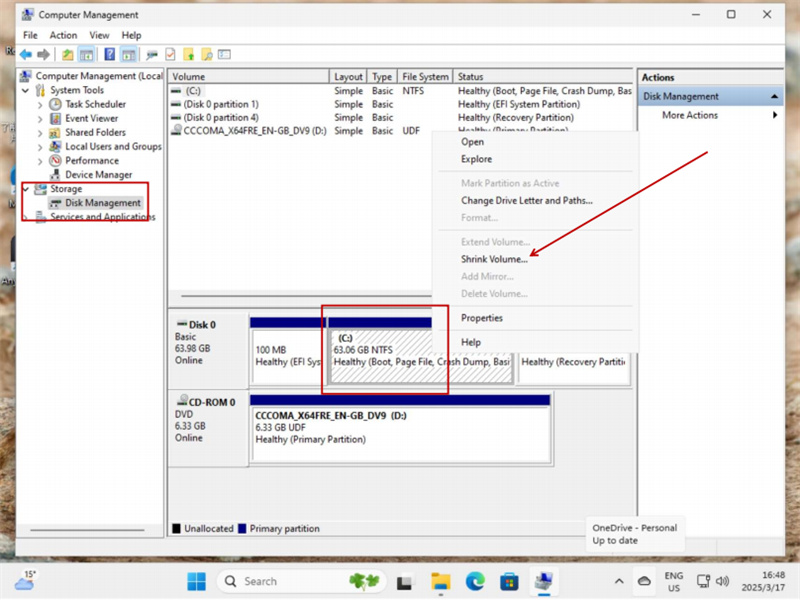
03.Enter the amount of space to shrink in MB:(xxxx---The value within the range of the current remaining space of the C drive,It is recommended to reserve at least 20GB of space for the C drive)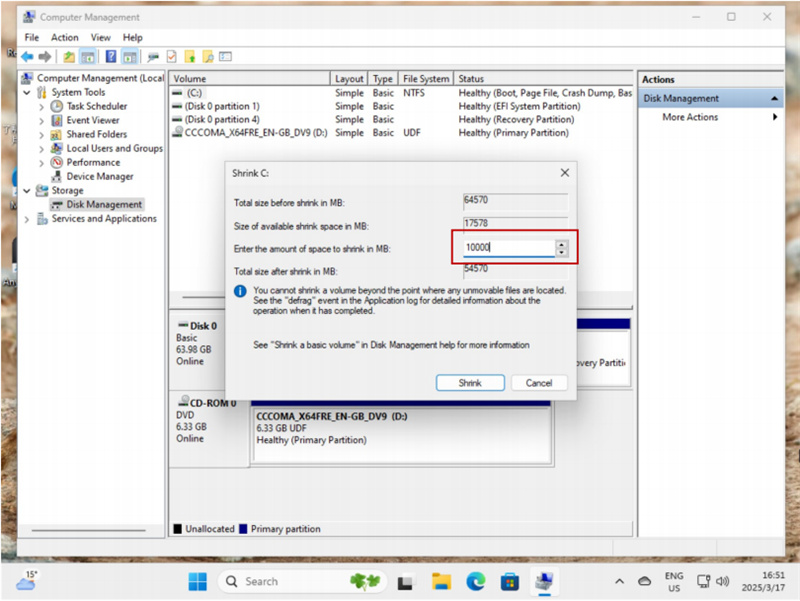
04.Right-click on the newly added hard disk space and select new samplevolume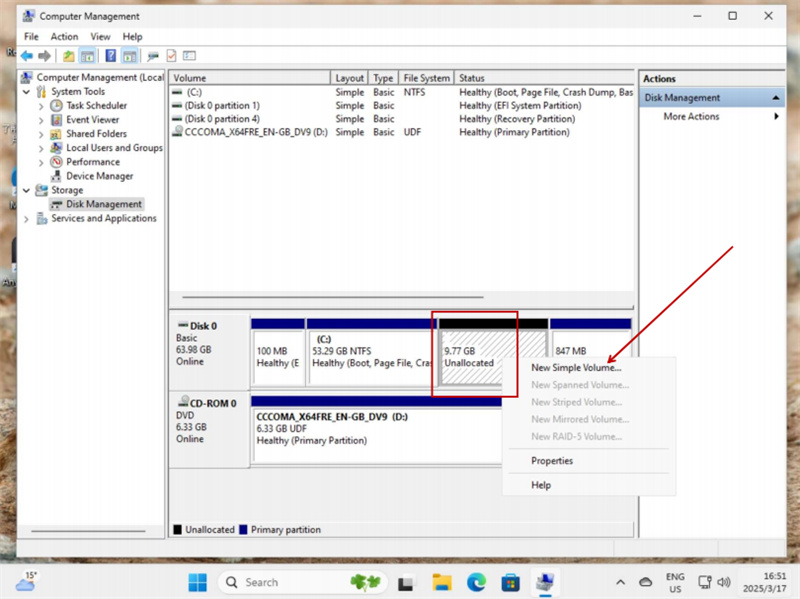
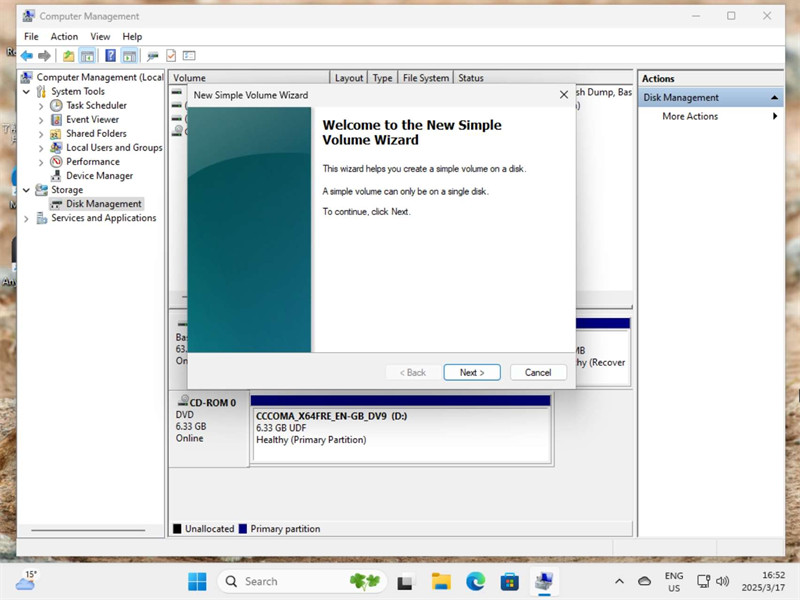
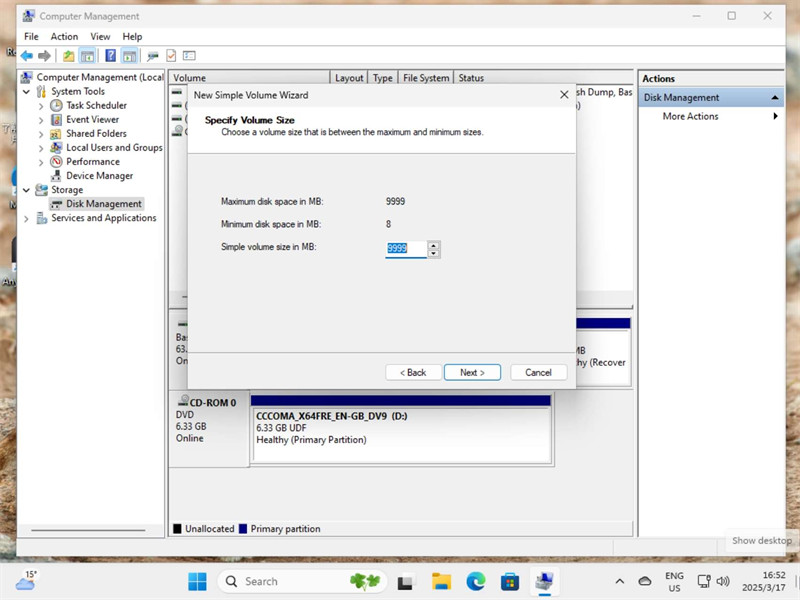
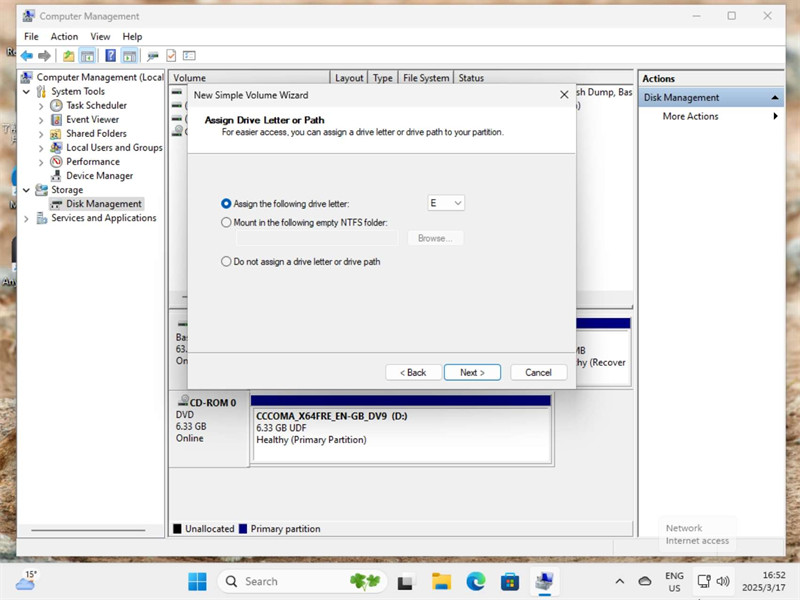
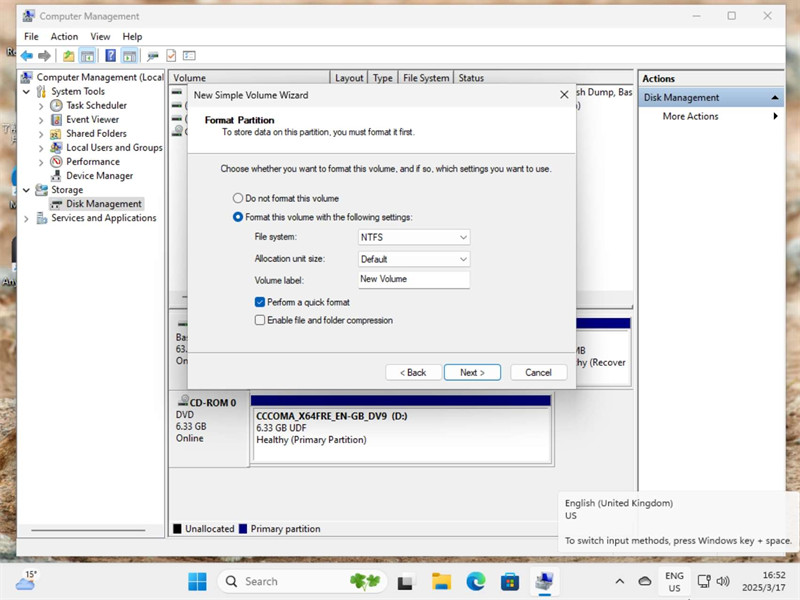
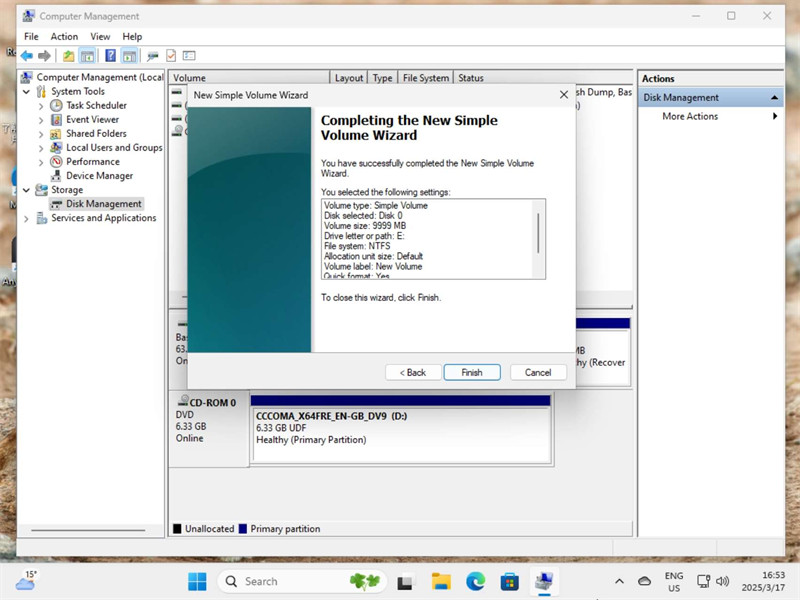 See More
See More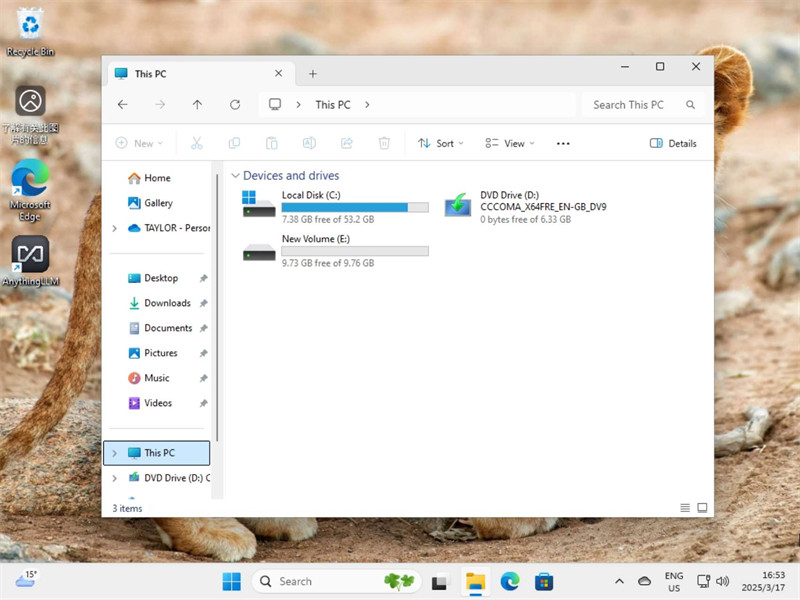
-
The mighty mini-PC: These little computers can have big uses...
The mighty mini-PC: These little computers can have big uses
See More
-
DreamQuest office J4125 #MiniPC evaluation...
DreamQuest office J4125 #MiniPC evaluation
See More
-
Evaluation for DreamQuest pro N5105
Evaluation for DreamQuest pro N5105
See More
-
N5105 My highly recommend!
N5105 My highly recommend!
See More
-
J4125 vs N5105
J4125 vs N5105
See More
-
ReachingStar 5900 #MiniPC evaluation
ReachingStar 5900 #MiniPC evaluation
See More
-
The Best Mini PCs for Gaming in 2022
The Best Mini PCs for Gaming in 2022
See More
-
Why Choose a Mini PC Over a Laptop For Hybrid Work?...
Why Choose a Mini PC Over a Laptop For Hybrid Work?
See More
-
can mini pc play vedio game
It‘s Possible for mini pc play vedio game
See More
-
NVIDIA GeForce RTX 4080 16 GB Gaming Performance & 3DMark Benc...
NVIDIA GeForce RTX 4080 16 GB Gaming Performance & 3DMark Benchmarks Leak Out
See More
-
what is mini pc
Small, low-power mini PCs are replacing traditional desktop PCs
See More
-
MY MONITOR CANNOT DISPLAY WHEN CONNECTING D...
It may be due to poor contact with the RAM stick
1.unscrew the four screws at the bottom of the pc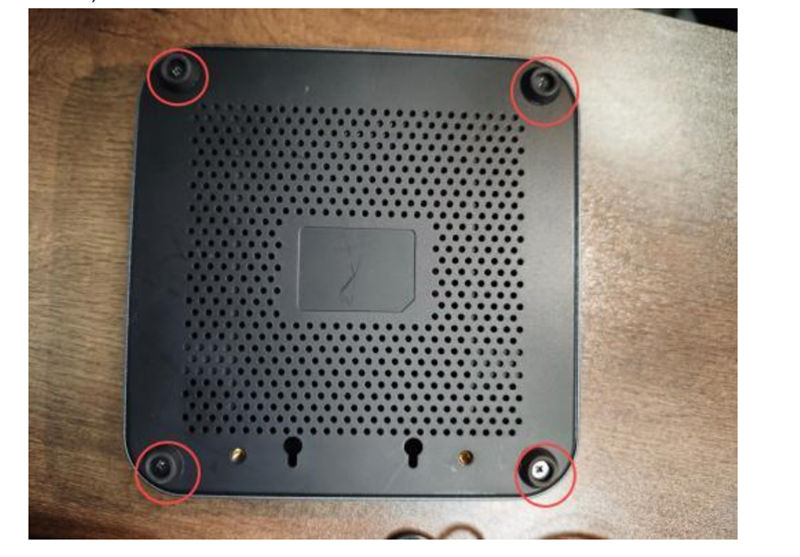
2.Note the screws next to the hard drive, unscrew them and take out the hard drive
3.Wipe with a soft dry cloth or eraser.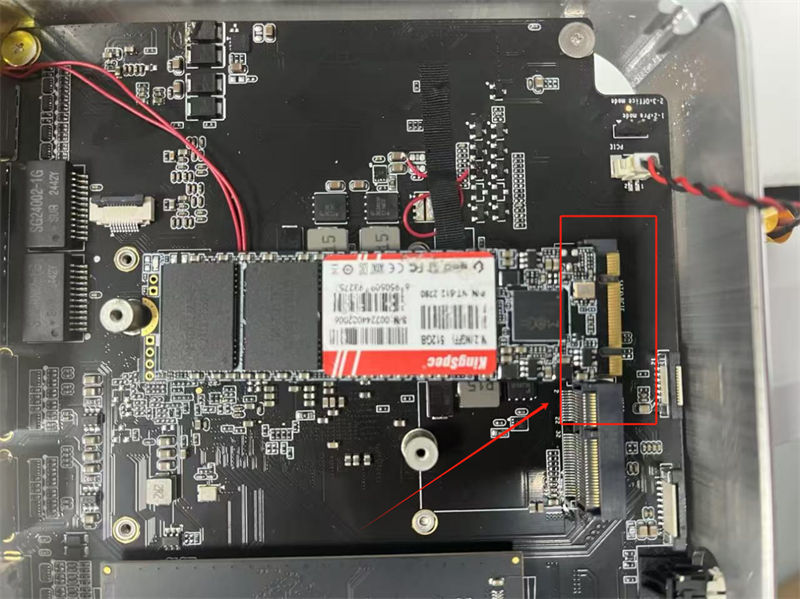 See More
See More
If this does not solve the problem, it is highly likely that the RAM disc is cracked or damaged internally, so please contact our customer service promptly!
-
The total scale of e-commerce will exceed 13 trillion in 2021!...
Affected by the epidemic in 2020, life for the entire retail industry will be difficult. According to data from the National Bureau of Statistics, the total retail sales of consumer goods in my country will be 39.20 trillion yuan in 2020, a decrease of 3.9% from the previous year.
See More
-
IDC New Species and Super-Connected Future Cities...
In the post-epidemic era when the global economy is undergoing major changes unseen in a century, the era of digital migration is accelerating, and a technological revolution in new infrastructure is also imperative. With the official launch of the 14th Five-Year Plan, emerging digital industries such as cloud computing, big data, artificial intelligence, and blockchain have ushered in major opportunities.
See More